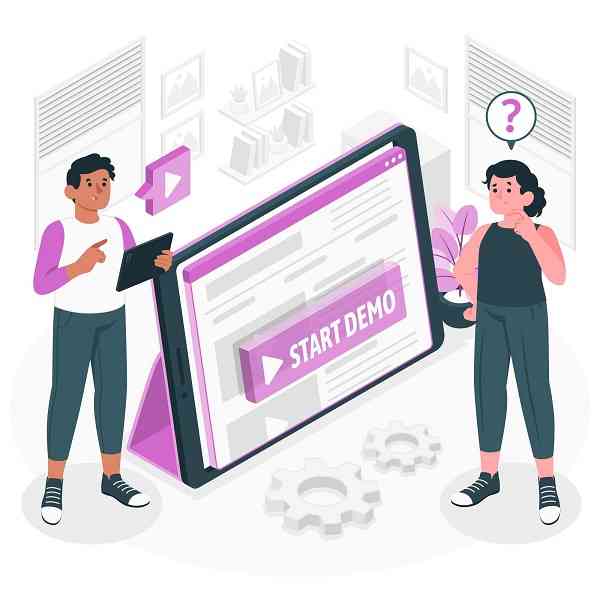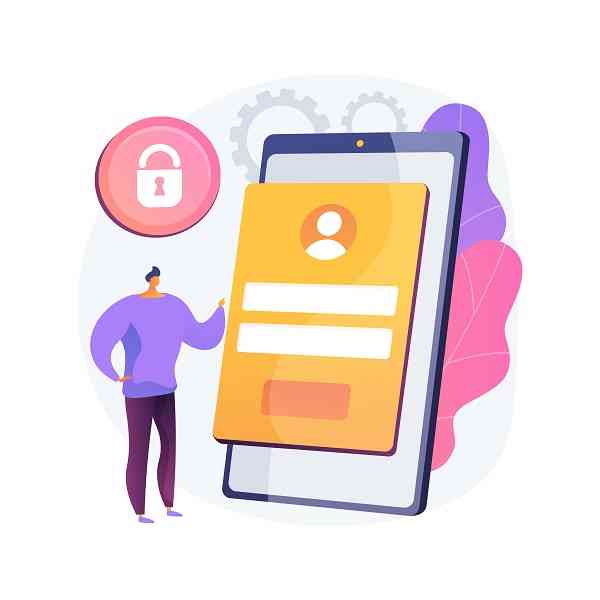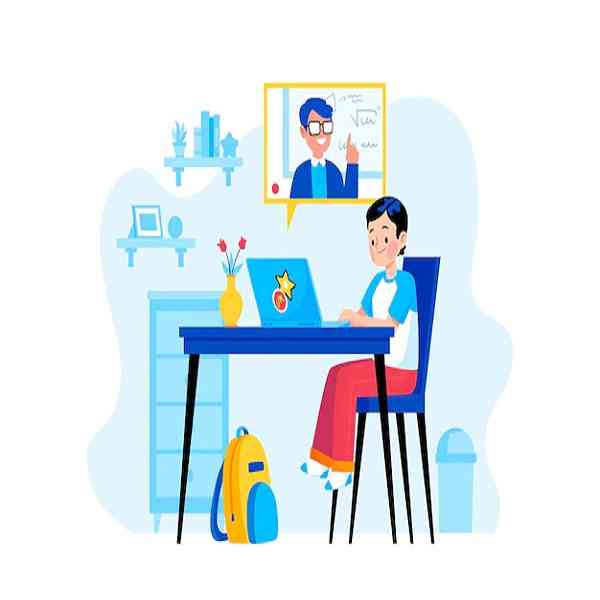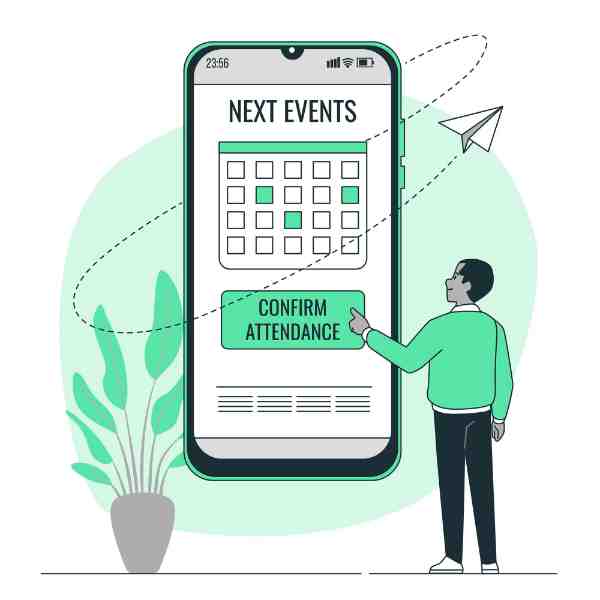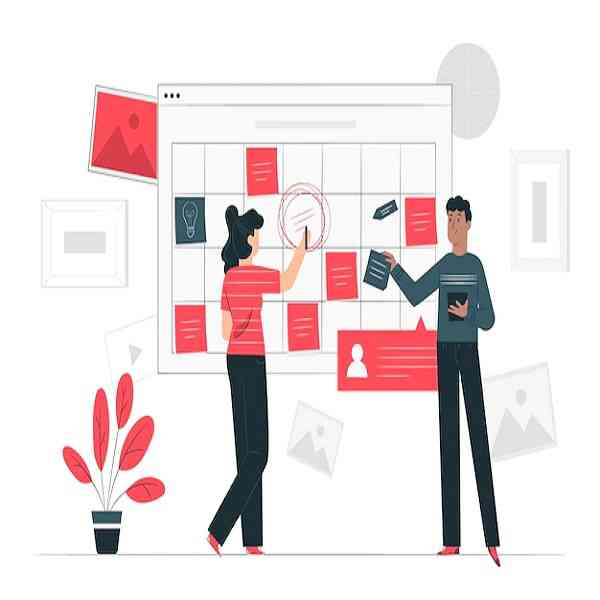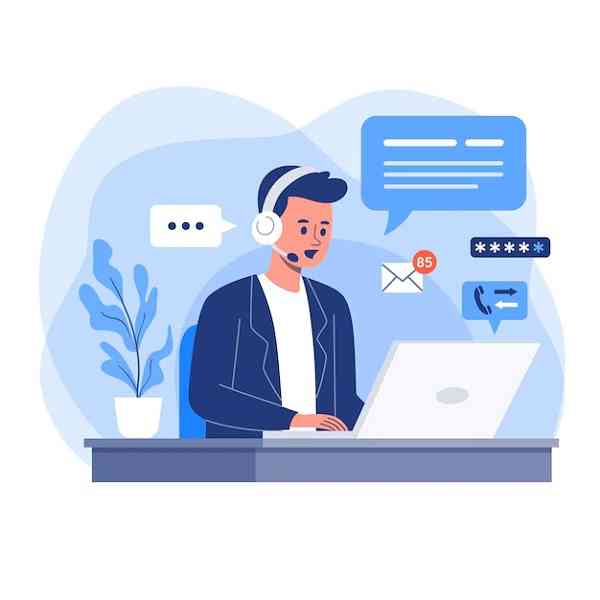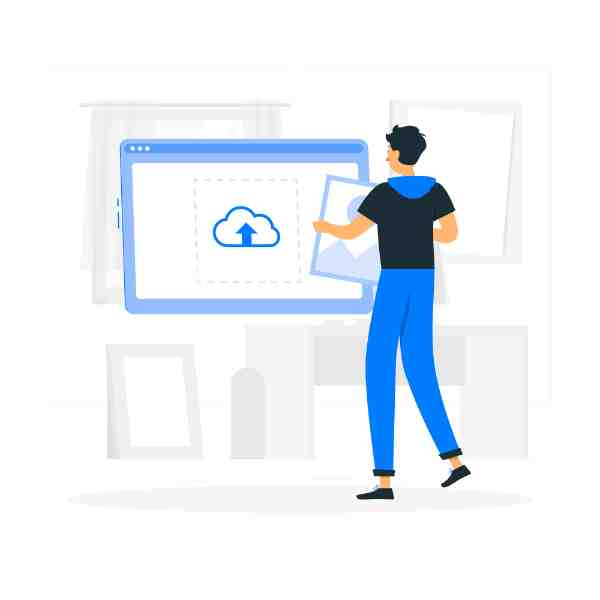Are you confused about maintaining the details of your institution? Not to worry anymore. Here with the aid of ZOHO Creator, an application with user-friendly features is built to ease your work. This application has been built in such a way it is accessed by both the Teachers and the Students and Admins using their corresponding logins. Quite interesting features like rescheduling tasks is also built-in with it. The user can opt for various facilities like requesting for an enquiry or demo to know more about the institution. Get to know more about the application.
ENQUIRY
A customer who is new to your academic institution might have various queries regarding the courses and the curriculum. Their queries are welcomed via the enquiry form. First the basic details of the customers are recorded with their queries.
DEMO
For better clarification the customer can also opt for a demo session. Demo sessions are provided either in batches or will be provided with date and time for the session. Demo about the institution, courses and teachers are clearly explained. The customer can accept the demo and make use of it. If their queries are fulfilled then the Student will be onboarded along with their Parent details. Even an old student or their parents can opt for demo at any time through the Enquiry form.
BATCH & TIME SLOTS
The students are grouped under batches. Here the time slot, the day, the number of students in the batches, the teacher in charge of that particular batch is mentioned. If any new account is generated then, that particular student is immediately allocated in the batches and provided with all the details about the batch.
The separate portal access has been provided for the Teachers and the Students to get logged in and to have a view of their own classes, lessons, courses and classes etc.,
The students are grouped under batches. Here the time slot, the day, the number of students in the batches, the teacher in charge of that particular batch is mentioned. If any new account is generated then, that particular student is immediately allocated in the batches and provided with all the details about the batch.
ONLINE CLASSES
Making use of ZOHO meetings online classes via video call is held. The course dealt, time and day of the class, the teacher are mentioned. The classes are initiated by the teacher responsible for the batch who acts as the host. The meeting links will be emailed to the students, using which they can join the online class. Through the meeting the teacher and students can have an interactive session. And Zoho meetings also provides access to take notes, have a chat where the students can raise their queries etc.
ATTENDANCE
Attendance portal is available for both students and for the teachers. Attendance is available for all the classes. The date, course and batch should be provided to submit attendance. The attendance form notes both the present and absentees details. The attendance of the students who are present is controlled by the teachers. If a student is absent for a class, the class can be rescheduled in next available batch with the same teacher and course. The attendance is also noted for teachers as well. If a teacher is present for the class, then their hours of work will be captured.
RESCHEDULE
If a student or teacher is not available on the particular date or time for a batch then rescheduling option is also inevitable. This will be approved by the admin. If the teacher needs to reschedule their timing then they need to request the admin via the Reschedule form. The admin may or may not accept the request. If accepted the class will be rescheduled to the requested time.
REQUEST
If the user either the student or the teacher has any issues or complaint then they can report their issues in the Request form. The user needs to login via their corresponding portal and provide their details and rise up a complaint. This will be dealt by the admin, the complaints are recorded and resolved. If the queries are dealt with it is recorded as resolved if not then pending or not resolved.
REVIEW
With the help of the Review form, the students using their portal submit their homework / queries where they can also submit the drive links of their works and the assignments. The teacher can have access to review their work and give remarks for that work and comments for each review, which in return will be displayed to the students to enhance their performance.